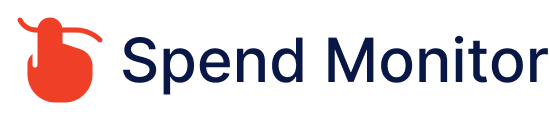To cancel an Apple subscription, you can follow these steps:
On your iPhone or iPad:
- Go to the “Settings” app.
- Tap on your name at the top of the screen.
- Select “Subscriptions.”
- Find the subscription you want to cancel and tap on it.
- Tap “Cancel Subscription” and follow the prompts to confirm.
On your Mac:
- Open the App Store.
- Click on your name or profile picture at the bottom of the sidebar.
- Select “View Information” at the top of the window.
- Scroll down to the “Subscriptions” section and click on “Manage.”
- Find the subscription you want to cancel and click on “Edit” next to it.
- Click on “Cancel Subscription” and follow the prompts to confirm.
On your Apple Watch:
- Open the App Store app.
- Scroll to the bottom and tap on your Apple ID.
- Tap on “View Information.”
- Scroll down to the “Subscriptions” section and tap on “Manage.”
- Find the subscription you want to cancel and tap on it.
- Tap “Cancel Subscription” and follow the prompts to confirm.
Through iTunes on a Windows PC:
- Open iTunes.
- Sign in with your Apple ID if you’re not already signed in.
- From the menu bar at the top of the iTunes window or the iTunes app, choose “Account” > “View My Account.”
- Enter your password, then press Enter or Return.
- Scroll down to the “Settings” section and click on “Manage” next to Subscriptions.
- Find the subscription you want to cancel and click on “Edit” next to it.
- Click on “Cancel Subscription” and follow the prompts to confirm.
Once you’ve canceled your subscription, you’ll continue to have access to the subscription until the current billing period ends. After that, you won’t be charged again, and your access to the subscription content will be revoked.