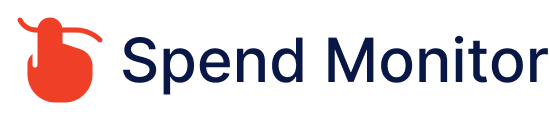To cancel your Apple TV subscription, you can follow these steps:
Open the Settings App: On your iPhone, iPad, or Apple TV, navigate to the “Settings” app.
Tap on Your Name: In the Settings app, tap on your name at the top of the screen. This will take you to your Apple ID settings.
Select “Subscriptions”: In your Apple ID settings, select the “Subscriptions” option. This will show you a list of all the subscriptions associated with your Apple ID.
Find Your Apple TV Subscription: Scroll through the list of subscriptions until you find your Apple TV subscription. Tap on it to view the details.
Cancel Subscription: On the subscription details page, you’ll see an option to “Cancel Subscription.” Tap on it.
Confirm Cancellation: Apple will ask you to confirm your decision to cancel your subscription. Follow the prompts to confirm the cancellation.
Confirmation: After canceling, you should receive confirmation of the cancellation. This may be displayed on-screen or sent to you via email. Be sure to keep this confirmation for your records.
Alternatively, you can also cancel your Apple TV subscription through the App Store app on your device. Here’s how:
Open the App Store app.
Tap on your profile picture or initials in the top-right corner.
Tap on “Subscriptions.”
Find your Apple TV subscription and tap on it.
Tap on “Cancel Subscription” and confirm the cancellation.
Following these steps should allow you to cancel your Apple TV subscription easily. If you have any issues or questions, you can also contact Apple Support for assistance.