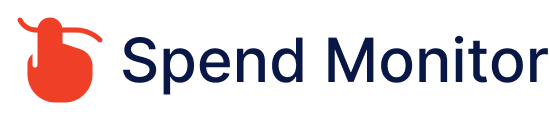To cancel your PayPal account, you can follow these steps:
Log in to Your PayPal Account: Visit the PayPal website and sign in using your account credentials.
Access Account Settings: Click on the “Settings” icon (a gear symbol) located in the top-right corner of the PayPal homepage.
Navigate to Close Your Account: In the Settings menu, look for an option related to closing your account. This option may be labeled as “Close Account,” “Close your PayPal account,” or “Account preferences.”
Begin the Closure Process: Click on the option to close your account. PayPal will provide you with information about the closure process, including any actions you need to take and any consequences of closing your account.
Follow the Closure Steps: Follow the prompts provided by PayPal to confirm your decision to close your account. You may need to resolve any outstanding issues or complete any pending transactions before you can close your account.
Confirm Closure: PayPal will ask you to confirm that you want to close your account. Review the information provided and confirm your decision.
Check for Confirmation: After confirming, PayPal should provide you with confirmation that your account closure request has been received. You may also receive an email confirmation.
Wait for Closure: PayPal will typically close your account within a few days of your request. During this time, you may still be able to access your account, but you won’t be able to perform any transactions.
It’s important to note that once you close your PayPal account, you won’t be able to reopen it. Make sure to transfer any remaining balance to your linked bank account before closing your account. Additionally, if you have any recurring payments or subscriptions linked to your PayPal account, make sure to update them with a new payment method before closing your account.