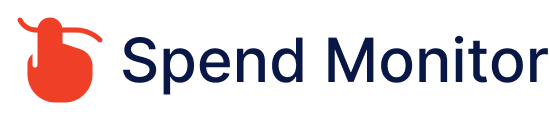To cancel your Amazon Prime membership, you can follow these steps:
Sign In to Your Amazon Account: Visit the Amazon website and sign in using the account credentials associated with your Prime membership.
Go to Your Account Settings: Once logged in, hover over the “Accounts & Lists” option in the top-right corner of the Amazon homepage. From the dropdown menu, select “Your Prime Membership.”
Manage Membership: On the Prime Membership page, look for the section that allows you to manage your membership. This section may be labeled as “Manage Membership” or “Membership Details.”
View Membership Details: Click on “Manage Membership” or a similar option to view your Prime membership details.
Cancel Membership: Look for an option to cancel your Prime membership. This option is typically labeled as “End Membership,” “Cancel Membership,” or “Cancel My Benefits.” Click on it.
Follow Cancellation Process: Amazon will guide you through the cancellation process. You may need to confirm your decision and provide a reason for canceling. Follow the prompts until your cancellation is confirmed.
Confirm Cancellation: Amazon may ask you to confirm your decision to cancel your Prime membership. Confirm the cancellation to proceed.
Check for Confirmation: After canceling, you should receive confirmation of the cancellation. This may be displayed on-screen or sent to you via email. Be sure to keep this confirmation for your records.
It’s important to note that canceling your Amazon Prime membership will stop future automatic renewals, but it won’t refund any charges already paid or stop access to any benefits you’ve received during your membership. You’ll still have access to your Prime benefits until the end of the current billing cycle.
If you’re unable to cancel your Prime membership online or if you encounter any difficulties, you can also try contacting Amazon customer support for assistance. They should be able to help you with canceling your membership or provide guidance on how to proceed.