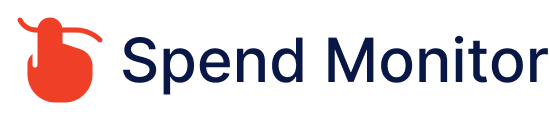To cancel an Amazon subscription, whether it’s for a service like Amazon Prime, Amazon Music, or a subscription to a third-party service purchased through Amazon, you can follow these general steps:
Sign In to Your Amazon Account: Go to the Amazon website and sign in to your account using your email address and password.
Go to Your Account Settings: Once logged in, hover over the “Account & Lists” section near the top right corner of the page. From the dropdown menu, click on “Your Account.”
Manage Your Subscriptions: In your Account settings, scroll down to the “Account Settings” section. Under the “Digital content and devices” category, you may see an option like “Your subscriptions.” Click on this option.
View Your Subscriptions: You’ll be taken to a page where you can view all your active subscriptions.
Cancel Subscription: Find the subscription you want to cancel from the list and click on the corresponding “Actions” button or link next to it. This action should give you the option to cancel the subscription.
Follow Cancellation Prompts: Amazon will likely guide you through the cancellation process with a series of prompts. Follow the on-screen instructions to complete the cancellation.
Confirmation: After successfully canceling the subscription, you should receive a confirmation message. Make sure to review any confirmation details provided.
If you don’t see a specific subscription listed under your account settings, it’s possible that it’s managed through a different method (such as directly through a third-party service). In such cases, you may need to log in to the specific service’s website or contact their customer support for cancellation assistance.
Keep in mind that the exact steps may vary slightly depending on the type of subscription you’re canceling and changes to Amazon’s interface over time.