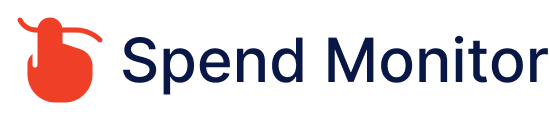To cancel your LinkedIn Premium subscription, you can typically follow these steps:
Sign in to Your LinkedIn Account: Visit the LinkedIn website and sign in using the account that has the Premium subscription you want to cancel.
Access Your Premium Subscription Settings: Click on your profile picture or the “Me” icon in the top-right corner of the LinkedIn homepage. From the drop-down menu, select “Premium Subscription Settings” or “Manage Premium Account.”
Cancel Subscription: In the Premium Subscription settings, look for an option to cancel your subscription. This option is usually labeled as “Cancel Subscription” or “Manage Subscription.” Click on it.
Follow Cancellation Steps: LinkedIn will guide you through the cancellation process. You may be asked to confirm your decision and provide a reason for canceling. Follow the prompts until your cancellation is confirmed.
Check for Cancellation Confirmation: After canceling, you should receive confirmation of the cancellation. This may be displayed on-screen or sent to you via email. Be sure to keep this confirmation for your records.
It’s important to note that LinkedIn typically doesn’t offer refunds for unused portions of Premium subscriptions, so you’ll still have access to Premium features until the end of your current billing period. If you have any trouble canceling your Premium subscription or if you’re unable to find the cancellation option, you can also contact LinkedIn customer support for assistance. They should be able to help you with canceling your Premium subscription.