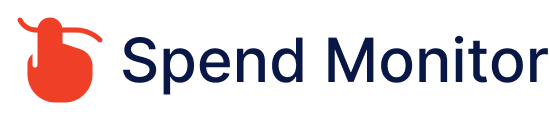To cancel a Microsoft subscription, such as Xbox Live Gold or Microsoft 365, you can typically follow these steps:
Sign In to Your Microsoft Account: Visit the Microsoft website and sign in using the account credentials associated with the subscription you want to cancel.
Access Your Subscriptions: Once logged in, navigate to your account settings or subscription management page. This may be labeled as “Services & subscriptions” or “Billing” depending on the Microsoft service you’re using.
Find the Subscription to Cancel: Look for the subscription you want to cancel in the list of your active subscriptions. Click on the subscription to view its details.
Manage Subscription: Within the subscription details, you should see an option to manage your subscription. This option may be labeled as “Cancel,” “Turn off auto-renew,” or “Manage.”
Cancel Subscription: Click on the option to cancel the subscription. Follow the prompts and instructions provided to confirm the cancellation.
Check for Confirmation: After canceling, you should receive confirmation of the cancellation. This may be displayed on-screen or sent to you via email. Be sure to keep this confirmation for your records.
It’s important to note that canceling a Microsoft subscription will typically stop future automatic renewals, but it won’t refund any charges already paid or stop access to the service for the current subscription period. You’ll continue to have access to the subscription features until the end of the current billing period.
If you’re unable to cancel the subscription online or if you encounter any difficulties, you can also try contacting Microsoft customer support for assistance. They should be able to help you with canceling your subscription or provide guidance on how to proceed.