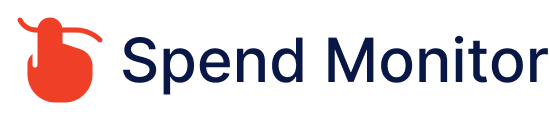To cancel your Amazon Prime membership, you can follow these steps:
Sign in to Your Amazon Account: Go to the Amazon website and sign in using the account that has the Prime membership you want to cancel.
Go to Your Account Settings: Hover over the “Account & Lists” option in the top-right corner of the Amazon homepage. From the drop-down menu, select “Your Prime Membership” under “Your Account.”
Manage Membership: On the Prime Membership page, you’ll see information about your membership, including benefits and renewal date. Look for the option to manage your membership. It’s usually a button or link labeled “Manage Membership” or “End Membership.”
Review Cancellation Options: Amazon may offer you the option to either cancel immediately or cancel at the end of the current billing period. Choose the option that best suits your needs.
Confirm Cancellation: Follow the prompts to confirm the cancellation of your Prime membership. Amazon may ask you to provide a reason for canceling, but you’re not required to do so.
Confirmation: After canceling, you should receive confirmation of the cancellation. This may be displayed on-screen or sent to you via email. Be sure to keep this confirmation for your records.
It’s important to note that if you’ve paid for a Prime membership upfront for the year, you may be eligible for a refund for the remaining months if you cancel mid-term. Refunds typically depend on how much time has passed since you started your Prime membership and whether you’ve used any Prime benefits.
If you have any trouble canceling your Prime membership or if you’re unable to find the cancellation option, you can also contact Amazon customer support for assistance. They should be able to help you with canceling your Prime membership.