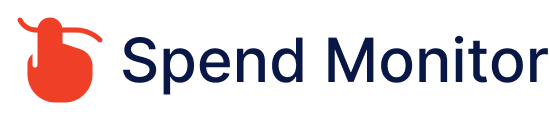To cancel subscriptions on Amazon, you can follow these general steps:
Sign in to your Amazon account: Visit the Amazon website and sign in with your username and password.
Go to Your Memberships and Subscriptions: Once logged in, hover over the “Account & Lists” dropdown menu at the top-right corner of the page. Under “Your Account,” select “Memberships & Subscriptions.”
View your subscriptions: In the “Your Memberships & Subscriptions” section, you’ll see a list of all your current subscriptions.
Find the subscription you want to cancel: Locate the subscription you wish to cancel from the list. Click on the subscription to view its details.
Cancel the subscription: Look for an option to cancel the subscription. This option is typically labeled as “Cancel Subscription” or “End Membership.” Click on it.
Follow the cancellation steps: Amazon will guide you through the cancellation process. You may be asked to confirm your decision and provide a reason for canceling.
Confirmation: After confirming the cancellation, you should receive a confirmation message indicating that your subscription has been successfully canceled.
Check for confirmation email: Keep an eye on your email inbox for a confirmation email regarding the cancellation. This email should contain important details, such as the effective date of the cancellation and any additional information.
It’s important to note that specific steps and options may vary slightly depending on the type of subscription you’re canceling. If you encounter any difficulties or need further assistance, you can also reach out to Amazon customer support for help.