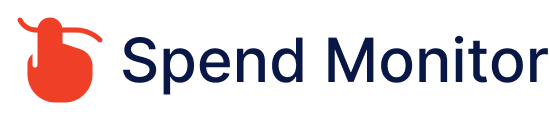Canceling Chegg subscription: A step by step guide
To cancel your Chegg subscription, you can follow these steps. Please note that the exact steps might vary slightly depending on any updates to the Chegg website or app interface:
Cancel Through the Chegg Website
Log In: Go to the Chegg website and log in to your account with your email address and password.
Go to My Account: Click on your profile icon or name in the top-right corner of the homepage, then select ‘My Account’ from the dropdown menu.
Find Your Subscriptions: In the ‘My Account’ section, look for the “Orders” or “Subscriptions” section. You might need to navigate through tabs or links labeled something like ‘Manage Subscriptions’ or ‘Chegg Study.’
Cancel Subscription: Once you find the subscription you want to cancel (e.g., Chegg Study, Chegg Math Solver, etc.), there should be an option to ‘Cancel’ or ‘Change/Cancellation Options’ next to it. Click on this option.
Follow the Prompts: Follow the on-screen prompts to complete the cancellation process. Chegg may ask you why you’re canceling or offer alternatives to cancellation, such as pausing your subscription. If you’re sure you want to cancel, continue to follow the prompts to confirm your cancellation.
Confirmation: After successfully canceling your subscription, you should receive a confirmation email from Chegg. Keep this email for your records as proof of cancellation.
If You Subscribed via iTunes or Google Play
If you subscribed to a Chegg service through the Apple App Store or Google Play Store, you would need to cancel the subscription directly through those services as Chegg cannot cancel subscriptions made through third-party platforms.
For Apple App Store Subscriptions:
- Open the Settings app on your iOS device.
- Tap your name, then tap ‘Subscriptions.’
- Find and tap the subscription you want to cancel.
- Tap ‘Cancel Subscription.’ If you don’t see ‘Cancel Subscription,’ it’s already canceled and won’t renew.
For Google Play Store Subscriptions:
- Open the Google Play Store app on your Android device.
- Tap the Menu icon (three horizontal lines), then tap ‘Subscriptions.’
- Find and tap the subscription you want to cancel.
- Tap ‘Cancel Subscription’ and follow the prompts to confirm.
After Cancelling
Once your subscription is canceled, you’ll retain access to Chegg’s paid features until the end of the current billing cycle. After that, your access will revert to that of a free account, and you will not be charged further unless you reactivate your subscription.
If you encounter any issues or need further assistance, consider reaching out to Chegg’s customer service directly through their help center or contact page.