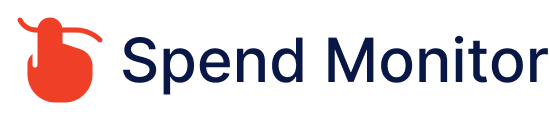Canceling app subscription on iPhone
To cancel subscriptions on an iPhone, follow these steps:
Open Settings: Tap the Settings app on your iPhone.
Tap Your Name: At the top of the Settings menu, tap on your name to access your Apple ID settings.
Subscriptions: Tap on “Subscriptions.” This will show you a list of all the subscriptions linked to your Apple ID, including both active and expired subscriptions.
Select the Subscription: Find and tap on the subscription you want to cancel.
Cancel Subscription: Tap “Cancel Subscription” (or “Cancel Free Trial” if it’s a trial you’re canceling). If you don’t see “Cancel Subscription,” then the subscription is already canceled and won’t renew.
Confirm the Cancellation: Follow the prompts to confirm the cancellation of your subscription.
After canceling a subscription, you’ll still have access to the subscription until the end of the current billing cycle. For example, if you cancel a subscription three days before the next payment date, you’ll have access for those three days, but you won’t be charged again.
If you can’t find the subscription you’re looking to cancel, it might not be billed through Apple. Check directly with the service provider or look for their subscription management options on their website or app.
This process applies to all subscriptions managed through Apple, including those for apps, Apple Music, Apple TV+, and any other services billed through your Apple ID.