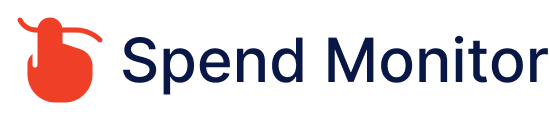Cancelling Your Disney Plus Subscription: A Step-by-Step Guide
1. Sign In to Disney Plus:
- Navigate to the Disney Plus website or open the mobile app. Sign in using your credentials.
2. Access Account Settings:
- On the website, click on your profile icon, usually found in the top right corner, then select “Account” from the dropdown menu.
- In the mobile app, tap your profile icon or the menu (three lines), then find and tap on “Account.”
3. Review Subscription Details:
- Within the Account section, locate the area that lists your subscription details. This is often labeled “Subscription” or “Billing details.”
4. Initiate Cancellation:
- Find the option to “Cancel Subscription” and select it. Disney Plus may ask you to confirm your decision or inquire why you’re cancelling. Follow the prompts to proceed.
5. Confirm Cancellation:
- Complete the cancellation process by following any additional instructions provided. Ensure you see a confirmation message or receive an email confirming the cancellation.
Important Considerations:
- End of Billing Period: Your access to Disney Plus content will remain active until the end of your current billing cycle.
- Reactivation: Should you choose to return to Disney Plus, you can often reactivate your subscription through your account settings.
- Third-party Billing: If your Disney Plus subscription is billed through a third party (like Apple iTunes or Google Play), you may need to cancel it directly through that service rather than through Disney Plus.
For the most precise instructions, including any updates or special cases, visiting the Disney Plus Help Center or contacting customer support directly is advisable.