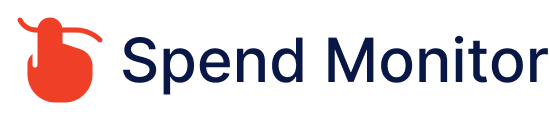Cancelling Kindle Unlimited subscription: A step by step guide
To cancel your Kindle Unlimited subscription, here are the steps with direct links for easier navigation:
- Go to Amazon’s Website: First, navigate to Amazon’s website and log in to your account.
- Accounts & Lists: Once logged in, hover over or click on the “Accounts & Lists” menu at the top right corner of the page. This will bring up a drop-down menu.
- Memberships & Subscriptions: In the drop-down menu, look for the “Memberships & Subscriptions” link and click on it. Alternatively, you can directly access the Memberships & Subscriptions page.
- Manage Your Subscriptions: On the Memberships & Subscriptions page, locate “Kindle Unlimited” in the list of your subscriptions. If you have multiple subscriptions, you may need to scroll to find it.
- Cancel Kindle Unlimited: Next to Kindle Unlimited, there will be an option to “Cancel Kindle Unlimited Membership.” Click on this link. If you’re having trouble finding the exact location, this direct link might take you closer to the right area, but note that Amazon’s website structure can change: Kindle Unlimited Cancellation.
- Follow the Prompts: Follow the on-screen prompts to complete the cancellation process. Amazon might ask you for confirmation of your decision or offer you an incentive to stay. If you’ve decided to cancel, proceed with the instructions provided.
After canceling, you’ll retain access to Kindle Unlimited until the end of your current billing cycle. This means you can continue to enjoy borrowed books until your subscription officially concludes. Once it ends, any Kindle Unlimited titles you’ve borrowed will be removed from your Kindle library.
If you encounter any issues or need further assistance, Amazon’s Customer Service page is a great resource for help and support.