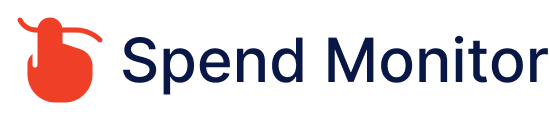Canceling Paramount+: Step by step guide
Canceling your Paramount+ subscription can vary based on how you originally subscribed (directly through Paramount+, through a third-party like Apple or Amazon, etc.). Here’s how to cancel in different scenarios:
If You Subscribed Directly Through Paramount+:
On a Web Browser:
- Go to the Paramount+ website.
- Click on your profile in the upper right corner, then select “Account.”
- Scroll down to the “Subscription & Billing” section.
- Click “Cancel Subscription.”
- Follow the prompts to complete the cancellation process.
If You Subscribed Through Apple (iPhone/iPad/Apple TV):
- Open “Settings” on your device.
- Tap your name, then tap “Subscriptions.”
- Select “Paramount+.”
- Tap “Cancel Subscription” (or “Cancel Free Trial”).
- Confirm the cancellation.
If You Subscribed Through Google Play:
- Open the Google Play Store app.
- Tap Menu (three horizontal lines), then “Subscriptions.”
- Find and tap “Paramount+.”
- Tap “Cancel Subscription.”
- Follow the instructions to finish canceling.
If You Subscribed Through Amazon:
- Go to “Your Memberships and Subscriptions” on the Amazon website.
- Find your Paramount+ subscription and select “Manage Subscription.”
- Click on “End Subscription” and confirm.
If You Subscribed Through Roku:
- Press the Home button on your Roku remote.
- Highlight the Paramount+ channel.
- Press the Star button on your remote and choose “Manage subscription.”
- Select “Cancel Subscription” and confirm.
After Canceling:
- You will continue to have access to Paramount+ until the end of your current billing period.
- Ensure you receive a confirmation email or notification confirming your cancellation to avoid future charges.
- If you have any issues, Paramount+ suggests visiting their help page for more assistance or contacting their customer service.
Cancellation steps may vary slightly based on device updates or changes in subscription management policies, so if these steps do not match exactly what you see, look for similarly labeled options or consult the support section of the service you used to subscribe.