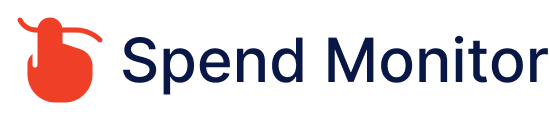How to cancel a Peacock subscription
Canceling your Peacock TV subscription depends on how you initially subscribed: directly through Peacock, via a third-party (like Apple, Google, Amazon, Roku, etc.), or through a cable provider. Below are the steps for different methods of cancellation:
If You Subscribed Directly Through Peacock:
On a Web Browser:
- Visit PeacockTV.com and log in to your account.
- Click on your profile icon in the top right corner.
- Select the ‘Account’ option from the dropdown menu.
- Under the ‘Plans & Payments’ section, find your subscription details and click on ‘Change Plan.’
- Scroll down and you will see an option to ‘Cancel Plan.’ Click on it.
- Follow the prompts to confirm your cancellation.
If You Subscribed Through Apple (iOS or Apple TV):
- Open the ‘Settings’ app on your Apple device.
- Tap your name, then tap ‘Subscriptions.’
- Select your Peacock subscription.
- Tap ‘Cancel Subscription’ (or ‘Cancel Free Trial’). Confirm the cancellation.
If You Subscribed Through Google Play:
- Open the Google Play Store app on your Android device.
- Tap the menu icon (three horizontal lines), then go to ‘Subscriptions.’
- Find and tap your Peacock subscription.
- Tap ‘Cancel Subscription.’ Follow the prompts to confirm the cancellation.
If You Subscribed Through Amazon:
- Go to ‘Your Memberships and Subscriptions’ on the Amazon website.
- Find your Peacock subscription and select ‘Manage Subscription.’
- Click on ‘Cancel Subscription’ and follow the prompts to confirm.
If You Subscribed Through Roku:
- Press the Home button on your Roku remote.
- Highlight the Peacock channel.
- Press the Star button (*) on your remote and select ‘Manage subscription.’
- Choose ‘Cancel subscription’ and confirm.
After Canceling:
- You will continue to have access to Peacock until the end of your current billing period.
- Ensure you receive a confirmation email for your cancellation for your records.
Important:
If you subscribed through a cable provider or another third-party not listed here, you would need to contact the provider directly for instructions on how to cancel your Peacock subscription.
Remember, cancellation steps may slightly vary based on device updates or changes in the subscription management interface, so if these steps don’t exactly match what you see, look for similarly labeled options or visit the support section of the respective platform for the most up-to-date instructions.